For my courses ofwork in Linux command line not only for MetaCentrum and with molecular data in R I provide VirtualBox image, which allows to run complete desktop Linux (in this case openSUSE Leap) with all preinstalled applications needed for both courses. It's easy way how to get fully working Linux to play with. It requires at least bit powerful notebook, e.g. at least quad-core with at least 8 GB RAM, but more is better.
Getting VirtualBox image
- Ensure your notebook has HW support of virtualization turned on. This differs according to brand, but usually it is doable by pressing
Del,Esc,F1,F2,F4,F10,F11orF12to get to BIOS. Somewhere in Processor, CPU, Chipset or such settings find item called VT-x, AMD-V, SVM or so to enable virtualization support of computer's CPU. - Download and install VirtualBox.
- Download prepared openSUSE image.
- Launch VirtualBox, go to menu File | Import appliance... and import downloaded
openSUSE_Leap_courses.ovafile. During import you can enlarge resources available for virtual machine (memory and number of CPU threads). - Launch the virtual machine and explore it. :-) Se also image below.
- You can also optionally install VirtualBox Gueast Additions. This allows few more features to connect hosted virtual machine and hosting system, better resizing of hosted system according to available window size, etc. See e.g. this tutorial.
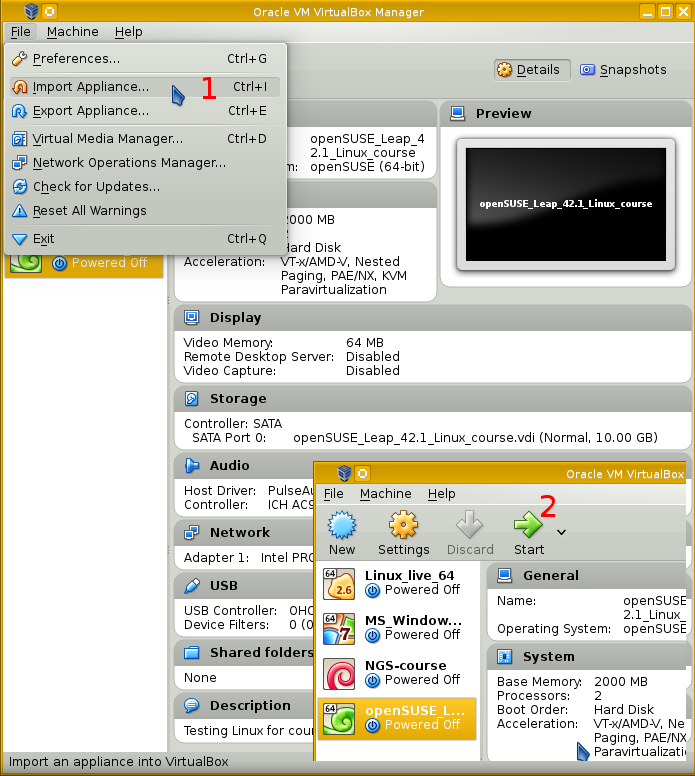
Enjoy learning virtual machine for the course
The virtual machine contains openSUSE Leap 15.3 and XFCE desktop environment. It's fairly intuitive and easy to use.
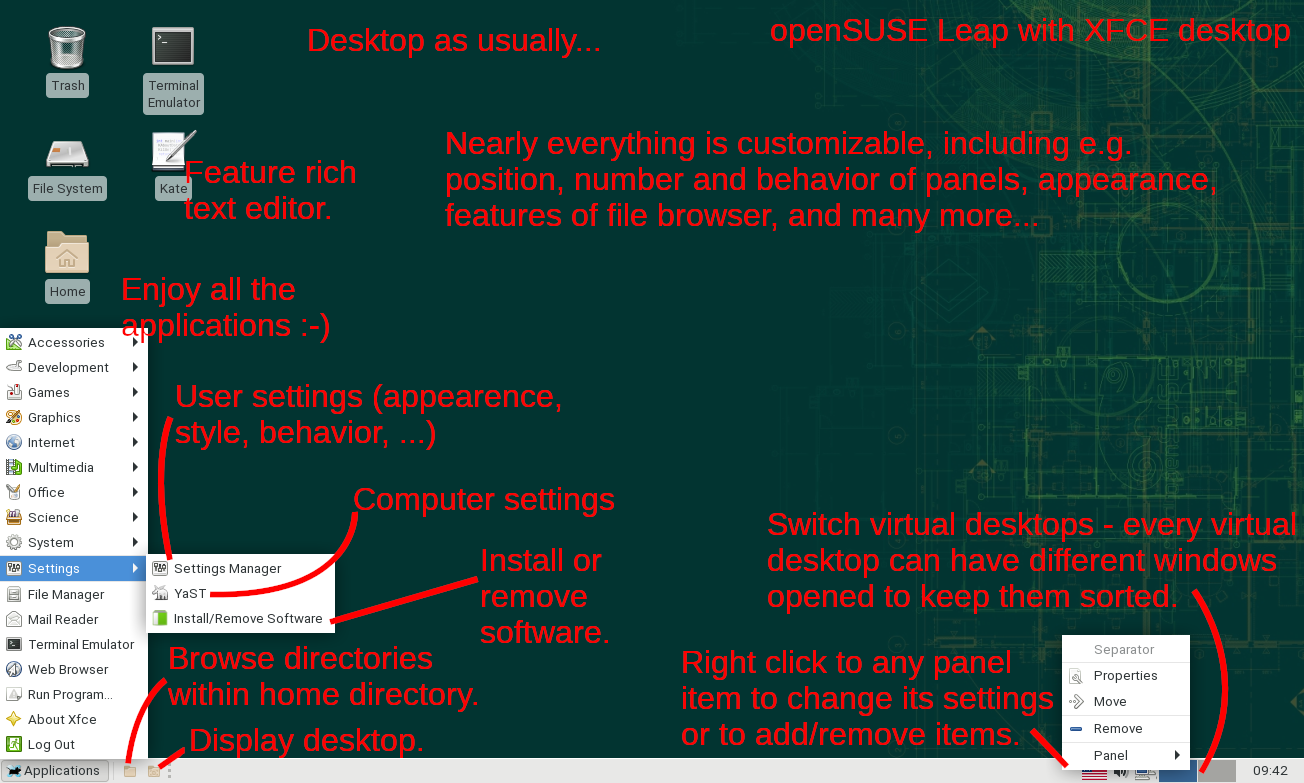
VirtualBox shared folder
VirtualBox can be configured to share folder with host operating system, i.e. user selects folder in hosting operating system (e.g. Documents), name it in VirtualBox settings, and this folder than can be accessible via new empty folder in guest system. This allows to access files of host system from the guest. See print screens below for the settings and when done, run in guest system mounting command like sudo mount -t vboxsf -o uid=$UID,gid=$(id -g) shared /mnt 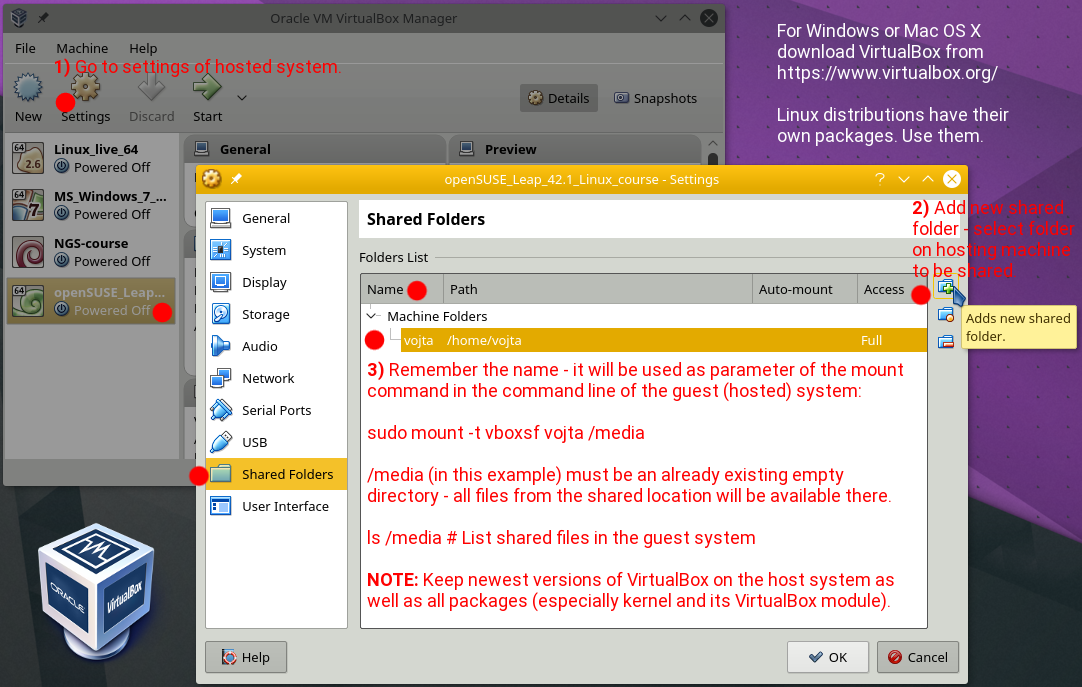
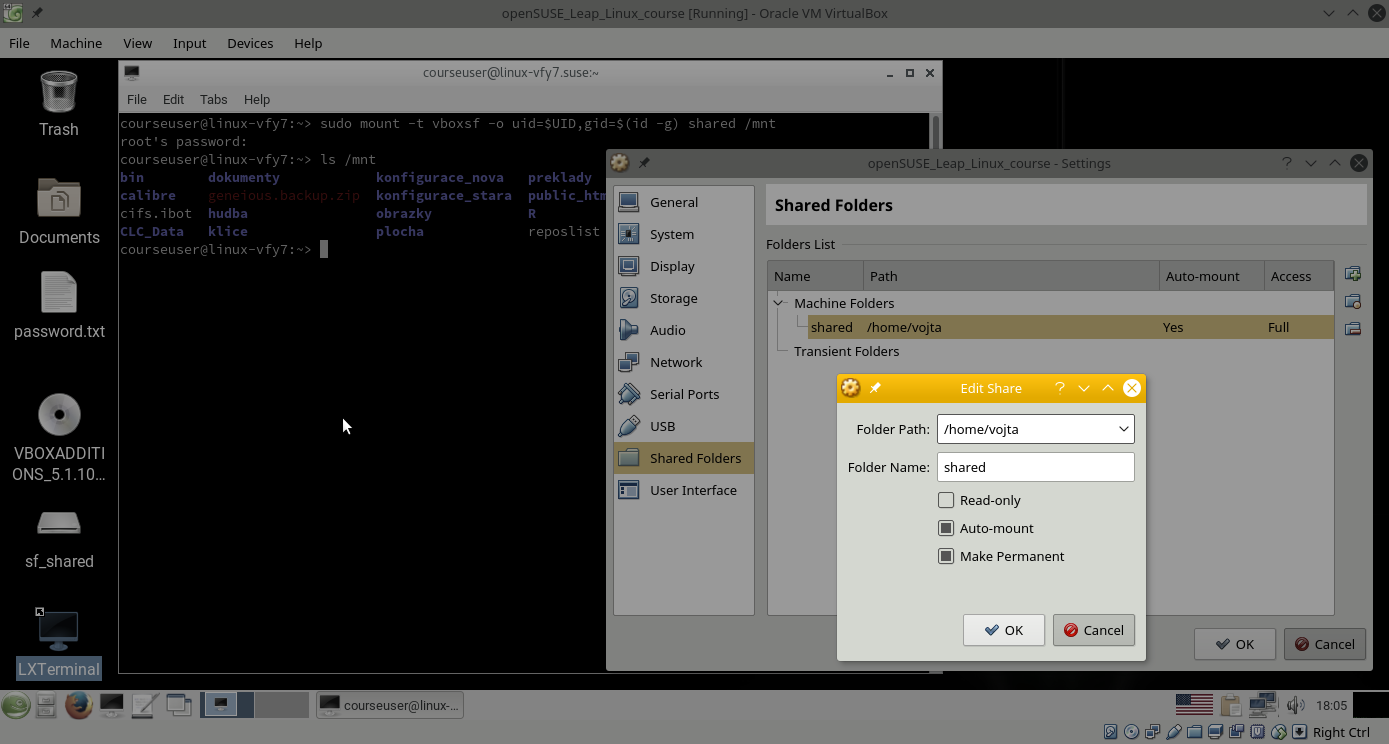
This can be helpful, but sometimes also tricky to set. And it is not necessary.
